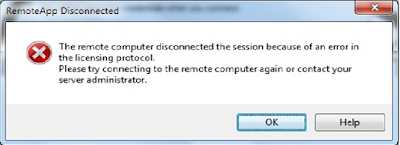Issue: - How to block Wallpaper in Windows 7 through Regedit?
I need to block user to change the wallpaper is it possible through
registry in workgroup system?
Ans:- Yes it’s possible for
this go to registry editor, OR Goto Run type “ Regedit” without quote hit
enter, Goto “HKEY_LOCAL_MACHINE\Software\Microsoft\Windows\CurrentVersion\Policies\ActiveDesktop"create
a new Dword name NoChangingWallpaper and
give number 1 Value to it.
OR
Open notepad copy the
below Code and paste it in notepad and save it as .bat extension.
Then go to particular desktop
and Run as Administrator mode.
Code for disable to
change wallpaper:-
@echo off
REG add “HKEY_LOCAL_MACHINE\Software\Microsoft\Windows\CurrentVersion\Policies\ActiveDesktop"
/v NoChangingWallpaper /t REG_DWORD /d 1 /f
Code for Enable to change
wallpaper:-
REG add “HKEY_LOCAL_MACHINE\Software\Microsoft\Windows\CurrentVersion\Policies\ActiveDesktop"
/v NoChangingWallpaper /t REG_DWORD /d 0 /f