Window Problems with solutions. Anything related to the windows you will get satisfactory solutions here,
Search on This Blog
Monday, 8 October 2012
Zia ul haque: Remote Desktop disconnected the session because of...
Zia ul haque: Remote Desktop disconnected the session because of...: Issue: - Remote Desktop disconnected the session because of an error in licensing protocol. Solution:-...
Sunday, 7 October 2012
Remote Desktop disconnected the session because of an error in licensing protocol.
Issue: - Remote Desktop disconnected the session
because of an error in licensing protocol.
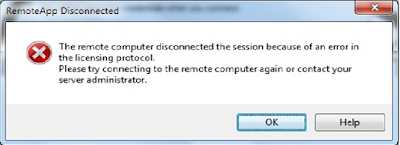
Solution:-
Fix The Remote Computer Disconnected the
session because of an error in the Licensing protocol in Windows Vista. If you have this problem in Windows XP Pro /
Windows XP, read this post :Fix
MSLicensing Protocol Error in Windows XP.
The procedure to fix this issue is almost similar to the one described
for fixing it on Windows XP, except for one extra step. Here’s the step-by-step
process :
2> Navigate to HKEY_LOCAL_MACHINE\Software\Microsoft\MSLicensing
3> Delete all the keys under MSLicensing : both HardwareID
and Store keys and their subkeys. If you are not sure how to delete the
key and its subkeys, just rename them as follows :HardwareID to HardwareID-temp
and Store to Store-temp.
5> After rebooting (ensure you are logged in as administrator),
click on ‘Start‘ menu–> ‘Programs / All programs‘ –>Accessories
6> Right Click on Remote Desktop Connection and select
the option “Run as Administrator“. This will recreate new Keys Hardware
ID and Store under MSLicensing.
7> If you had renamed
the keys and subkeys instead of deleting them, navigate to HKEY_LOCAL_MACHINE\Software\Microsoft\MSLicensing
and you’ll notice the two newly folders created – HardwareID and Store.
Delete the old HardwareID-temp and Store-temp and close the registry
editor. This solves the problem and you will be able to connect to remote
servers using Remote Desktop Connection.
Issue: - while joining the domain I’m getting the below error msg.
Issue: - while joining the domain I’m
getting the below error msg.
"The following error occured attempting to join the domain
xyz.com"
 |
| Error to join domain |
Solution:-
Check your IP address and try to ping the domain server. If
all are well then open the network and sharing center. LAN properties then
check the QoS Packet scheduler, client for Microsoft network and other
application checkbox is checked or not if it is unchecked then check it and try
to join the domain.
Windows 7 BOOTMGR is missing
Issue: - While
starting the windows7 I’m getting “BOOTMGR” missing press ctrl+alt
+Del to Restart.
 |
| BOOTMGR is missing. |
Solution:-
Method 1:
======
Note: Please ensure that the DVD-ROM is the first booting
device.
1. Please insert the Windows 7 DVD and reboot the
computer.
2. When we are prompted to press a key to boot from the
DVD, please press Enter or the space bar.
3. Choose your language settings, and then click
"Next".
4. Click "Repair your computer".
5. Select the operating system you want to repair, and
then click "Next".
6. On the System Recovery Options menu, click
"Startup Repair". Startup Repair might prompt you to make choices as
it tries to fix the problem, and if necessary, it might restart your computer
as it makes repairs.
Method 2:
======
1. Boot from WINDOWS 7 DVD.
2. Select "Repair computer".
3. Select "Cancel" to exit the repair wizard.
4. You will now get a screen which displays 'command
prompt', 'system restore', 'memory diagnostics', etc…
5. Select "command prompt".
6. Type your "DVD-DRIVE LETTER" in command prompt, press ENTER.
7. Now if your Windows 7 is installed in C drive, type
"copy bootmgr c:\"
without codes, press ENTER.
8. After successful copy type "exit" without codes, press ENTER.
9. Reboot computer.
10. Select "start windows normally".
Please check if the issue can be resolved.
Subscribe to:
Comments (Atom)